Bộ Icons đẹp cho Windows 10 và hướng dẫn sử dụng, cập nhật thường xuyên khi có bộ Icons khác
Bài viết này sẽ được cập nhật những bộ icons đẹp thay thế cho bộ icons gốc của Windows 10. Nếu bạn là người luôn thích sự mới mẻ bạn sẽ không thể bỏ qua bài viết này. Quan trọng bạn nên sao lưu hệ thống như tạo điểm phục hồi hoặc ghost lại trước khi thực hiện. Mình sẽ không chịu trách nhiệm trước những lỗi phát sinh nào.
Hướng dẫn thay thế Icons hê thống
Bước 1: Giải nén chạy file InstallTakeOwnership hộp thoại UAC cảnh báo bấm Yes xác nhận, bấm Yes và Ok lần nữa xác nhận thêm vào registry.
Bước 2: Truy cập đường dẫn C:\Windows\System32 tìm file có tên "imageres.dll" chuột phải file đó chọn Take Owership xong đổi tên thành "imageres.dll.res" bấm Ok hoặc Yes xác nhận.
Bước 3: Copy file "imageres.dll" trong thư mục System32 tải về vào đường dẫn C:\Windows\System32 bấm Continue xác nhận
Bước 4: Làm tương tự với file imageres.dll trong thư mục SysWOW64 tải về thay thế cho file imageres.dll trong đường dẫn C:\Windows\SysWOW64
Bước 5: Chuột phải file "Reload Icons Cache" chọn Run as Administator trong hộp thoại command prompt nhấn Enter, Y, Enter khởi động lại máy áp dụng
Nếu muốn restore lại icon gốc làm tương tự các bước trên ví dụ Take Owership file "mageres.dll" trước trong đường dẫn C:\Windows\System32 sau đó đổi tên thành "imageres.dll.res1", đổi tên xong thì đổi tên file "imageres.dll.res" cũ thành "imageres.dll". Làm tương tự trong thư mục SysWOW64 theo đường dẫn C:\Windows.
1. macOS
2. iOS
3. Jarvis
4. Alienred (sử dụng cho theme Alien)
5. Alienblue (sử dụng cho theme Alien)
6. WinRemix (sử dụng cho theme ADES và SEDA)
Nếu muốn có thêm thank dock có thể xem hướng dẫn ở 2 bài viết bên dưới:
Name:
Target: C:\Windows\Explorer.exe
Start in: C:\Windows
Arguments:
Cortana: shell:AppsFolder\Microsoft.Windows.Cortana_cw5n1h2txyewy!CortanaUI
Microsoft Edge: shell:AppsFolder\microsoft.MicrosoftEdge_8wekyb3d8bbwe!MicrosoftEdge
Mail: shell:AppsFolder\microsoft.windowscommunicationsapps_8wekyb3d8bbwe!microsoft.windowslive.mail
People: shell:AppsFolder\Microsoft.People_8wekyb3d8bbwe!x4c7a3b7dy2188y46d4ya362y19ac5a5805e5x
Calendar: shell:AppsFolder\microsoft.windowscommunicationsapps_8wekyb3d8bbwe!microsoft.windowslive.calendar
Sticky Notes: shell:AppsFolder\Microsoft.MicrosoftStickyNotes_8wekyb3d8bbwe!App
Maps: shell:AppsFolder\microsoft.windowsmaps_8wekyb3d8bbwe!app
Photos: shell:AppsFolder\microsoft.windows.photos_8wekyb3d8bbwe!app
Camera: shell:AppsFolder\microsoft.windowscamera_8wekyb3d8bbwe!app
Messaging: shell:AppsFolder\Microsoft.Messaging_8wekyb3d8bbwe!x27e26f40ye031y48a6yb130yd1f20388991ax
Store: shell:AppsFolder\Microsoft.WindowsStore_8wekyb3d8bbwe!App
Settings: shell:AppsFolder\windows.immersivecontrolpanel_cw5n1h2txyewy!microsoft.windows.immersivecontrolpanel
Video test rocketdock với ghim ứng dụng metro
RocketDock with Windows Apps
Đăng ký lượt xem
Hướng dẫn thay thế Icons hê thống
Bước 1: Giải nén chạy file InstallTakeOwnership hộp thoại UAC cảnh báo bấm Yes xác nhận, bấm Yes và Ok lần nữa xác nhận thêm vào registry.
Bước 2: Truy cập đường dẫn C:\Windows\System32 tìm file có tên "imageres.dll" chuột phải file đó chọn Take Owership xong đổi tên thành "imageres.dll.res" bấm Ok hoặc Yes xác nhận.
Bước 3: Copy file "imageres.dll" trong thư mục System32 tải về vào đường dẫn C:\Windows\System32 bấm Continue xác nhận
Bước 4: Làm tương tự với file imageres.dll trong thư mục SysWOW64 tải về thay thế cho file imageres.dll trong đường dẫn C:\Windows\SysWOW64
Bước 5: Chuột phải file "Reload Icons Cache" chọn Run as Administator trong hộp thoại command prompt nhấn Enter, Y, Enter khởi động lại máy áp dụng
Nếu muốn restore lại icon gốc làm tương tự các bước trên ví dụ Take Owership file "mageres.dll" trước trong đường dẫn C:\Windows\System32 sau đó đổi tên thành "imageres.dll.res1", đổi tên xong thì đổi tên file "imageres.dll.res" cũ thành "imageres.dll". Làm tương tự trong thư mục SysWOW64 theo đường dẫn C:\Windows.
1. macOS
2. iOS
3. Jarvis
4. Alienred (sử dụng cho theme Alien)
5. Alienblue (sử dụng cho theme Alien)
6. WinRemix (sử dụng cho theme ADES và SEDA)
Nếu muốn có thêm thank dock có thể xem hướng dẫn ở 2 bài viết bên dưới:
- Hướng dẫn cài đặt thanh dock có giao diện gần giống với Mac OS Yosemite trên Windows
- Cách ghim ứng dụng Metro vào thanh RocketDock
Name:
Target: C:\Windows\Explorer.exe
Start in: C:\Windows
Arguments:
Cortana: shell:AppsFolder\Microsoft.Windows.Cortana_cw5n1h2txyewy!CortanaUI
Microsoft Edge: shell:AppsFolder\microsoft.MicrosoftEdge_8wekyb3d8bbwe!MicrosoftEdge
Mail: shell:AppsFolder\microsoft.windowscommunicationsapps_8wekyb3d8bbwe!microsoft.windowslive.mail
People: shell:AppsFolder\Microsoft.People_8wekyb3d8bbwe!x4c7a3b7dy2188y46d4ya362y19ac5a5805e5x
Calendar: shell:AppsFolder\microsoft.windowscommunicationsapps_8wekyb3d8bbwe!microsoft.windowslive.calendar
Sticky Notes: shell:AppsFolder\Microsoft.MicrosoftStickyNotes_8wekyb3d8bbwe!App
Maps: shell:AppsFolder\microsoft.windowsmaps_8wekyb3d8bbwe!app
Photos: shell:AppsFolder\microsoft.windows.photos_8wekyb3d8bbwe!app
Camera: shell:AppsFolder\microsoft.windowscamera_8wekyb3d8bbwe!app
Messaging: shell:AppsFolder\Microsoft.Messaging_8wekyb3d8bbwe!x27e26f40ye031y48a6yb130yd1f20388991ax
Store: shell:AppsFolder\Microsoft.WindowsStore_8wekyb3d8bbwe!App
Settings: shell:AppsFolder\windows.immersivecontrolpanel_cw5n1h2txyewy!microsoft.windows.immersivecontrolpanel
Video test rocketdock với ghim ứng dụng metro
RocketDock with Windows Apps
Đăng ký lượt xem

















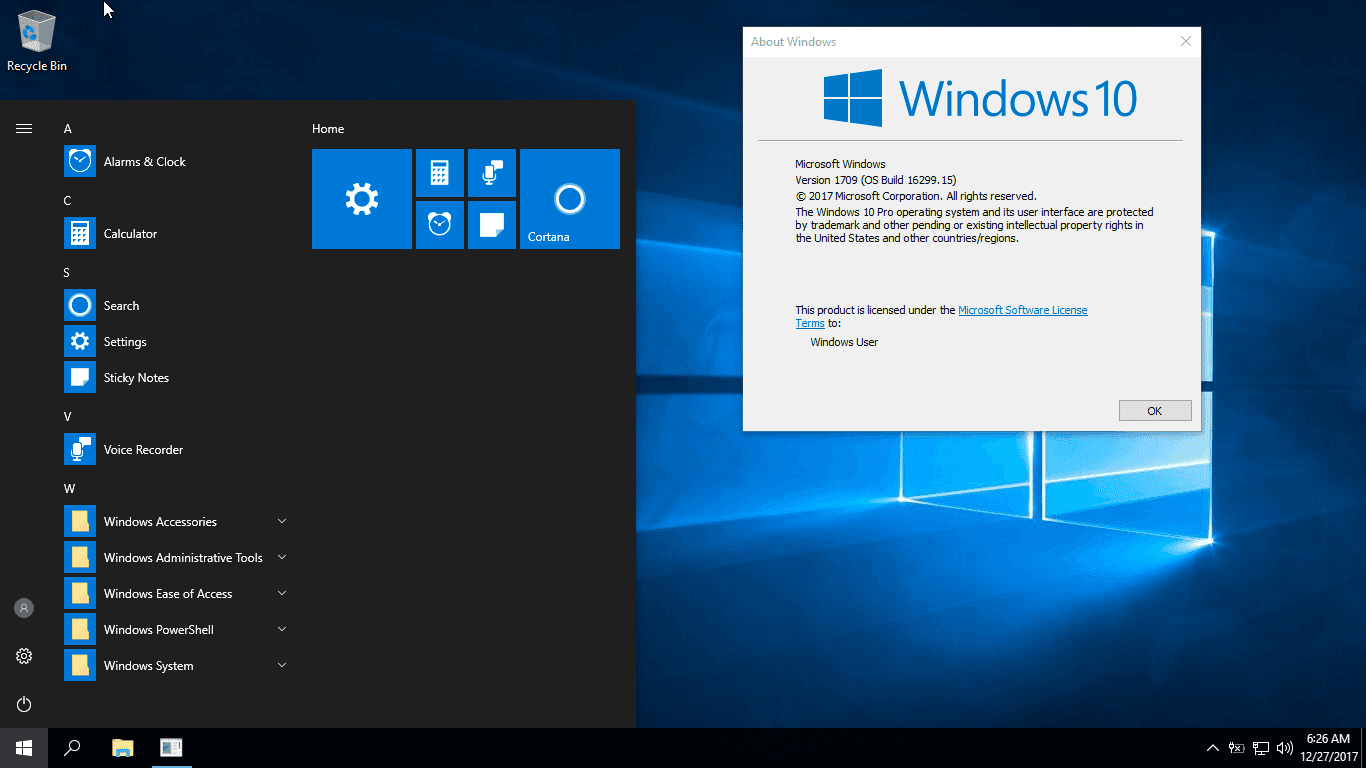
Nhận xét
Đăng nhận xét